word2007如何进行页面设置 word2007页面设置教程
随着微软办公软件版本的不断更新,很多朋友发现WORD的页面设置位置也悄悄的发生了变化,很多新朋友可能有点不太熟悉,word2007如何进行页面设置呢?小编给大家带来了word2007页面设置教程,一起看看吧!
word2007页面设置具体的操作方式如下所示:
如下图,点击“页面布局”以后,你就能找到“页面设置”这样了。
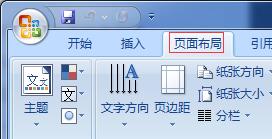
如果你想找回以前老版本的页面设置对话框,请像下面一样操作。
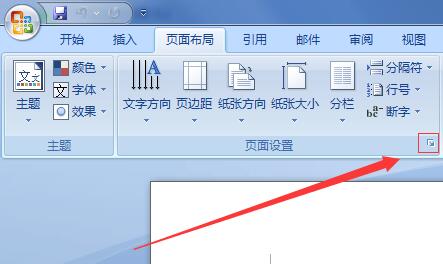
上图中,点击“页面设置”右边蓝线圈住的那小箭头。
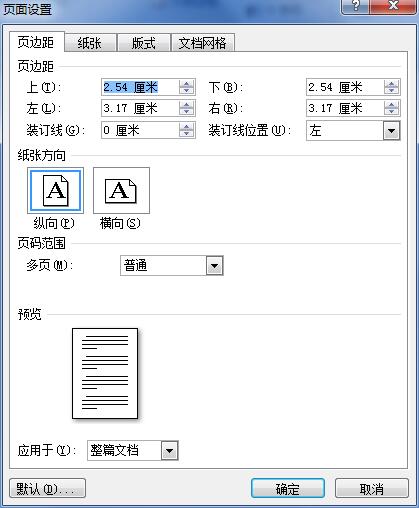
这样,我们就能看到熟悉的旧版本的“页面设置”对话框了。
word页面 word文档页面 word怎样进行页面设置 word文档加页面 word怎么换页面 word文档怎样调页面 word页面设置 word页面设置在哪版权声明
本文来自投稿,不代表本站立场,转载请注明出处。
下一篇:word怎么给文件添加尾注?
