文档主题_Excel2007的新特性(一)
译者:fanjy 来源:http://blogs.msdn.com/excel
发表于:2006年7月7日
Document Themes Part I
文档主题(Document Themes)—第1部分
In the last post, I presented an overview of the work we are doing in the area of “great looking documents”. Over the next few posts, I want to walk through a number of the improvements in a bit more detail. Today, I am going to introduce the idea of Document Themes, because a lot of the other features that I am going to discuss are tied into document themes in one way or another.
在上篇文章中,我概述了我们在精美文档方面所做的改进。在接下来的这几篇文章中,我想从更多的细节方面来进一步介绍这些改进。今天,我要介绍Document Themes(文档主题)这个概念,以后将要介绍的许多其他的特点或多或少与Document Themes(文档主题)有关。
To put it in the simplest terms, a Document Theme (or “theme” for the remainder of this post) is a new way to specify the colours, fonts, and graphic effects that can be used to format a document. We have integrated themes into the applications (Word, Excel, PowerPoint) wherever it is possible to apply formatting, and we have added a set of features to create new themes, change themes, specify themes for templates, etc.
Document Themes(文档主题)(下面简称主题)是一种指定颜色、字体、图形效果的新方法,能用来格式文档。我们已经将文档主题整合到了应用程序中(Word,Excel,PowerPoint),使它在任何地方都能应用。同时,还可以创建新的主题、改变主题、为模板指定主题等等。
There are a couple of goals behind this work. First and foremost, we wanted to give users a better set of tools for building good-looking documents without having to worry about the formatting for each element. For example, in current versions of Office, if a user inserts a table, a chart, and some text into a document, they need to worry about tweaking all the low-level formatting to try and make sure that everything matches and “looks good” (the latter being more subjective). The user interface does not make this easy, and the default out-of-the-box formatting does not help in most cases either. Second, we wanted to make it much easier for users to build Word documents that match PowerPoint documents that match Excel documents. Because the theme architecture is shared between all apps, users will find this much simpler. Third, we wanted to provide “professional design help” out of the box … meaning that we have professional designers creating the themes and the cell, Table, PivotTable, and chart styles that will be shipped in Excel 2007, so that users can take advantage of their work in creating documents. Finally, we wanted to make it easy to change the look of a document without needing to adjust all the element-level formatting.
这项工作的目标是:第一,提供一组更好的创建精美文档的工具,而不需要(逐个地对文档的)每个部分进行格式化。例如,在目前版本的Office中,如果用户插入一张表格、一张图表、和一些文本到文档中,他们需要对这些部分的格式进行逐步调整,并确定每一部分是否协调和“外观精美”(后者是更主观的)。用户界面不会使这样的操作变得容易,并且在大多数例子中这种预设的所见即所得格式也不会有助于更便利的操作。第二,使用户建立的Word文档更容易与PowerPoint文档和Excel文档相互兼容,因为主题架构就是让所有的应用程序间能更方便地共享。第三,提供所见即所得的“专业设计帮助”……这意味着在Excel 2007中将配置由专业的设计者所创建的主题样式和单元格样式、表格样式、数据透视表样式和图形样式,在创建文档时能加以利用。第四,使改变文档的外观变得容易,而不需要调整所有(组成文档的)部分的格式。
Let’s take a look at how this is exposed in the Excel user interface in a few places (same goes for Word and PowerPoint for the most part), and then talk through how to create and modify themes, how they related to templates, etc. (Note that a lot of this is primarily exposed through features like styles that I have only touched upon, so things should continue to get clearer after the next several posts.)
让我们先看看在Excel中所显示的(关于文档主题的)用户界面(这些界面大部分在Word和PowerPoint中是相同的),接着介绍如何创建和修改主题,如何使主题与模板相关等等。(注:一些主要的界面像样式特点在这里仅简略地提到,在后面的几篇文章中将有更详细的讲述)
Theme Fonts
主题字体
Each theme specifies two fonts – one for “headings”, and one for “body”. This distinction is more prevalent in Word and PowerPoint, but we do have some cell styles (more on that in a later post) that use the heading font. Excel’s default text style uses the “body” font (the default out-of-the-box case being Calibri), so when users enter data, they are creating themed text. In addition, the Excel’s font picker has been updated to show the user the current theme fonts.
每一个主题指定了两种字体,分别为标题和正文设置。这种区分更普遍的存在于Word和PowerPoint中,但我们使用标题字体设置一些单元格样式(这将在后面的文章中详述)。Excel的默认文本样式使用的是“正文”字体(默认的是Calibri字体),当用户输入数据时,实际上他们就正在创建主题文本。另外,Excel的字体选取器相应地显示用户当前使用的主题字体。
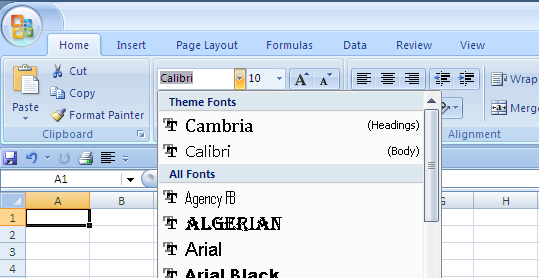
Theme Colours
主题颜色
Each theme specifies a number of colours (12 to be exact). Four of the colours are for text and backgrounds, six are for “accents”, and two are for hyperlinks (followed and not followed). Those 12 colours are designed to look good together. The colour model is designed to handle light text on dark backgrounds, dark text on light backgrounds, and everything in between. In Excel, this becomes important in charts for example. The colours are exposed in the new colour picker. The first four are the text/background colour, the next 6 are the accent colours, and the hyperlink colours are not exposed.
每一个主题指明了一些颜色(确切地说是12种颜色),4种是文本色和背景色,6种为强调色(“accents”),2种为超级链接色(跟踪的和没有跟踪的)。这12种颜色被设计组合在一起形成美观的效果。颜色模式被设计来处理在深色背景下的浅色文本,浅色背景下的深色文本,以及介于深色和浅色之间的背景和文本。在Excel的图表中,这是重要的。颜色显示在新的颜色选取器中,前4个是文本色/背景色,接下来的6个是强调色,超级链接色未显示。
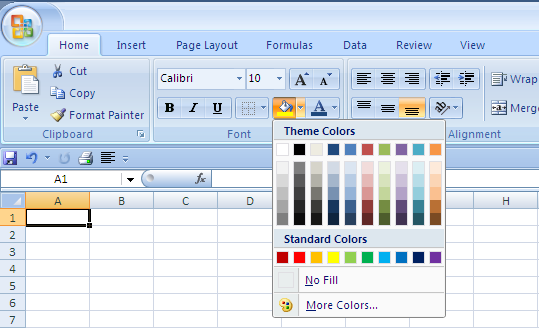
Note a couple of other things. First, the 10 colours featured are designed to work well together – this is an example of a place where our professional designers have helped out. Second, for each of the 10 theme colours exposed, the first row shows the “most saturated” version, and then the next 5 rows show the same hue with different saturation and lightness. The goal here is to provide users with variants of a colour for use in different scenarios … for example, you would likely want a subtle blue for a cell background, and a more intense blue for a font colour. Third, at the bottom are non-theme standard colours that are always available. Finally, you can always choose “No Fill” or choose any colour you want.
注意其它的几点:第一,这10种特定的颜色被设计在一起很好的协同工作,这是我们的设计专家已经帮助完成的其中一个例子。第二,在所显示的10个主题颜色中,第一行是“最饱和”颜色模式,接下来的5行显示具有不同饱和度和明亮度的相同色调,目标是提供在不同情况下不同的颜色……例如,单元格背景设置为浅蓝色,而字体为深蓝色。第三,(颜色拾取器界面)底部是可用的非主题标准色。最后,你总是能选择”无填充色(No Fill)”或者选择你想要的任何颜色。
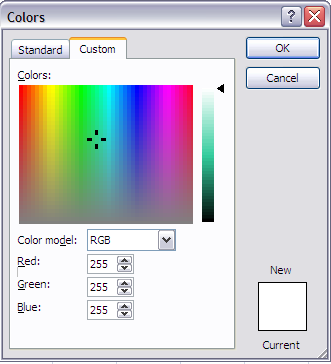
In addition to the colour picker, theme colours are used cell styles, Table styles, and PiovtTable styles. More on that in later posts.
除了颜色拾取器外,在单元格样式、表格样式和数据透视表样式中也能使用主题颜色,这将在后面的文章中详细介绍。
Theme Effects
主题效果
Charts and shapes have been significantly upgraded – they look great, and they support a much wider set formatting options (more on that in posts coming soon). Each theme specifies the “effects” that will be used by charts and shapes – for example, whether lines are thick or thin, whether fills are simple or opulent, whether objects will have bevels or shadows, etc. This allows users to determine how subtle or intense they want their graphic objects to appear in their work.
极大的升级了图表和形状样式——它们外观精美,支持更多格式设置选项(这方面的内容将在后面的文章中详细介绍)。图表和形状能使用每个指定“效果”的主题——例如,直线的粗或细,简洁的或华丽的填充,对象有无斜边或阴影,等等。这使得用户可以决定工作表中图形对象颜色的深浅程度。
Here is an example of a formatting gallery for a shape (a rectangle) – you can see how the theme colours and theme effects are combined to provide the user with a gallery of choices that are the result of a graphics designer making a hundred separate decisions.
下图是一个形状(矩形)的格式化gallery(图形目录)示例——能看到合并在一起的主体颜色和主题效果的gallery(图形目录)提供给用户选择,这里有图形设计者创作出的一百个不同的效果。
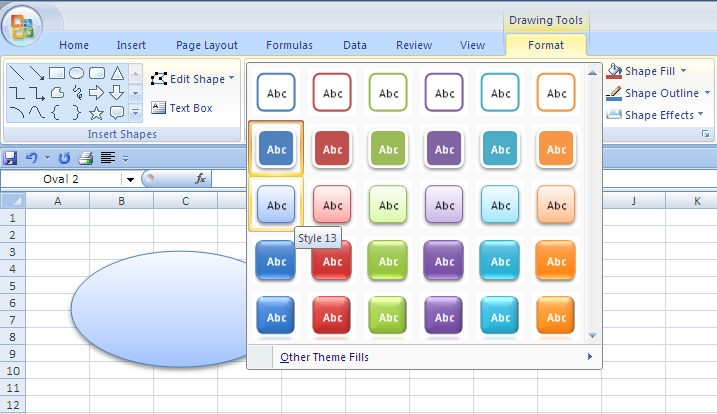
Themes In Action
使用主题
To finish out this post, here is a (somewhat cheesy) document I whipped up. It took 5 clicks to make it a fairly-good-looking document that hangs together well, in a large part because the formatting for each part of the document (cells, Table, chart, shape) is derived from a single theme that professionally designed … the key point being that the theme, as exposed in the formatting user interface, helps me make good choices when formatting.
这篇文章的结尾是我匆匆做好的一个文档(见下图)。这篇相当精美的文档总共只使用了5次单击,文档的各个部分很好地组合在一起,每个部分(单元格,表格,图形,形状)的格式来源于专业设计的单个的主题……应用主题的关键在于,在(对文档进行)格式化时,利用显示在用户界面中的格式有助于我们做出好的选择。

And in 3 more clicks, I can change my document to have a different sort of look, but one that still hangs together well. The key point here is that themes have been designed to be flexible, so that you can get many different looks from the same set of colours, fonts, and effects. More on this next time.
(在界面中)多于3次的点击,能改变文档得到不同的外观,但(文档中的各部分)仍然很好的组合在一起。这其中的关键在于所设计的主题是灵活的,于是,你能从相同的颜色、字体和效果设置中获得不同的外观。下次将详细介绍这方面的内容。

That’s it for themes today. Next time, I will finish up themes, covering how to create and modify them, how they related to Excel templates, and what to do when you think your theme is starting to look stale.
上面就是今天关于文档主题的内容介绍。下次,我将介绍如何创建和修改文档主题,它们如何与Excel模板相联系,以及如何处理你认为没有新意的文档主题,并以此来结束关于文档主题的介绍。
Published Thursday, March 23, 2006 8:15 PM by David Gainer
注:本文翻译自http://blogs.msdn.com/excel,原文作者为David Gainer(a Microsoft employee),Excel home授权转载。严禁任何人以任何形式转载,违者必究。
非常感谢Kevin的帮助和指导!
Excel2007
版权声明
本文来自投稿,不代表本站立场,转载请注明出处。
